

Why is a Help File is Blocked?
OSCAM Help uses CHM files (Microsoft Compiled HTML) which is a standard mechanism for searchable help files that do not require access to the internet. When these files are installed with an application then Windows allows them to be accessed without any problem. However, if CHM files have been downloaded from the internet then they will often be blocked by Windows. This occurs even if the CHM file was part of a zip file or had its extension changed. This is the case when downloading the Runtime versions of OSCAM. The CHM files on the CDs received at OSCAM training or sent via secure FTP should not be blocked.
Another common reason that CHM files are being blocked is when they are being accessed over a server. If you are running an copy of OSCAM from a server, even if it is your own department's private server, the CHM files will be blocked.
This security check was added because it was identified that malicious code could be added into CHM files, so that only CHM files from a trusted source should be used. Installed CHM files are automatically trusted but CHM files from the internet, or a file accessed over a network is not trusted.
CHM files continue to be widely used for software because they provide an excellent searchable help facility and other mechanisms for providing help all have their own issues.
A blocked CHM file will look like the graphic below. It is possible to view the Contents list and Index but the topic text will not be displayed.
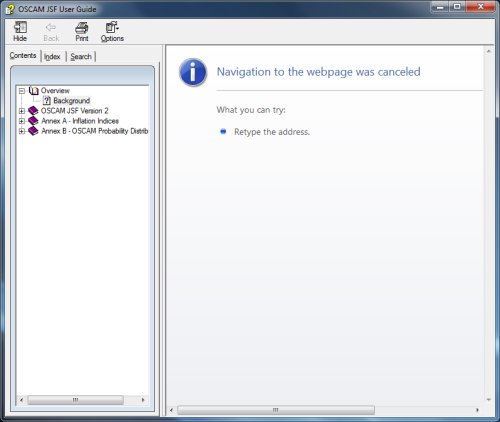
Accessing OSCAM from a Server
If you are using a copy of OSCAM from a server then the CHM files will be blocked. There is no solution to unblocking these CHM files except to copy all the OSCAM runtime files from the server to your own PC. OSCAM does not need to be installed, but you may not be able to run executable files from some folders on your PC. This can vary depending on the departments administrative settings. Common areas for placing the OSCAM folder are on the Desktop, or in a Documents subfolder. If you try to run OSCAM and it does not start properly then it is likely that the executable is blocked at that location, so you will need to paste the OSCAM runtime folder elsewhere.
How to Unblock a CHM File on Your PC
If you are using OSCAM from your PC drive and it is blocked then you may be able to unlblock it. The mechanism for unblocking CHM files will depend on the version of Windows being used and the Administrative setting. On some PCs the Administrative setting will not allow a CHM file to be unblocked. OSCAM models usually have two CHM files with one for the main OSCAM application and another called "OSCAM Probability Distributions.CHM" file.
Method 1
The easiest method, if available, is to find the CHM file and double click on it to open it. If the dialog box shown below is displayed then uncheck the "Always ask before opening this file" box. Note that this will only impact this particular CHM file, not all CHM files.
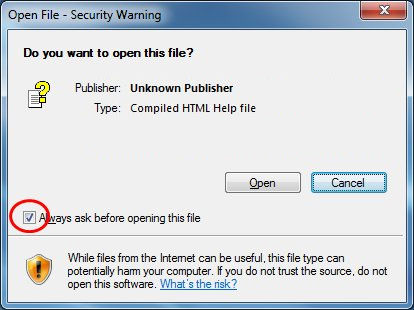
Method 2
Right-click on the CHM file and select "Properties" from the popup menu. In the Properties dialog, look at the General tab and click on the Unblock button at the bottom.
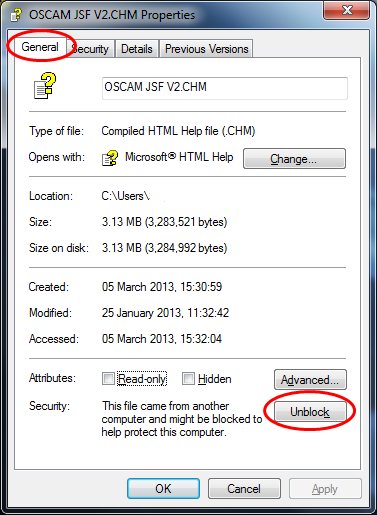
If Unblock Options are Not Available
If neither of the unblock options above are available then it will not be possible to unblock a CHM file source from the website.. The other options are as follows:
-
Contact the OSCAM team to request a copy of OSCAM to be sent via FTP.
-
Request a copy of the Help in the form of a PDF. This cannot be opened from OSCAM and is not as easy to search but it will contain all of the content.
Contact the OSCAM Help Desk if you require further help with the CHM files.